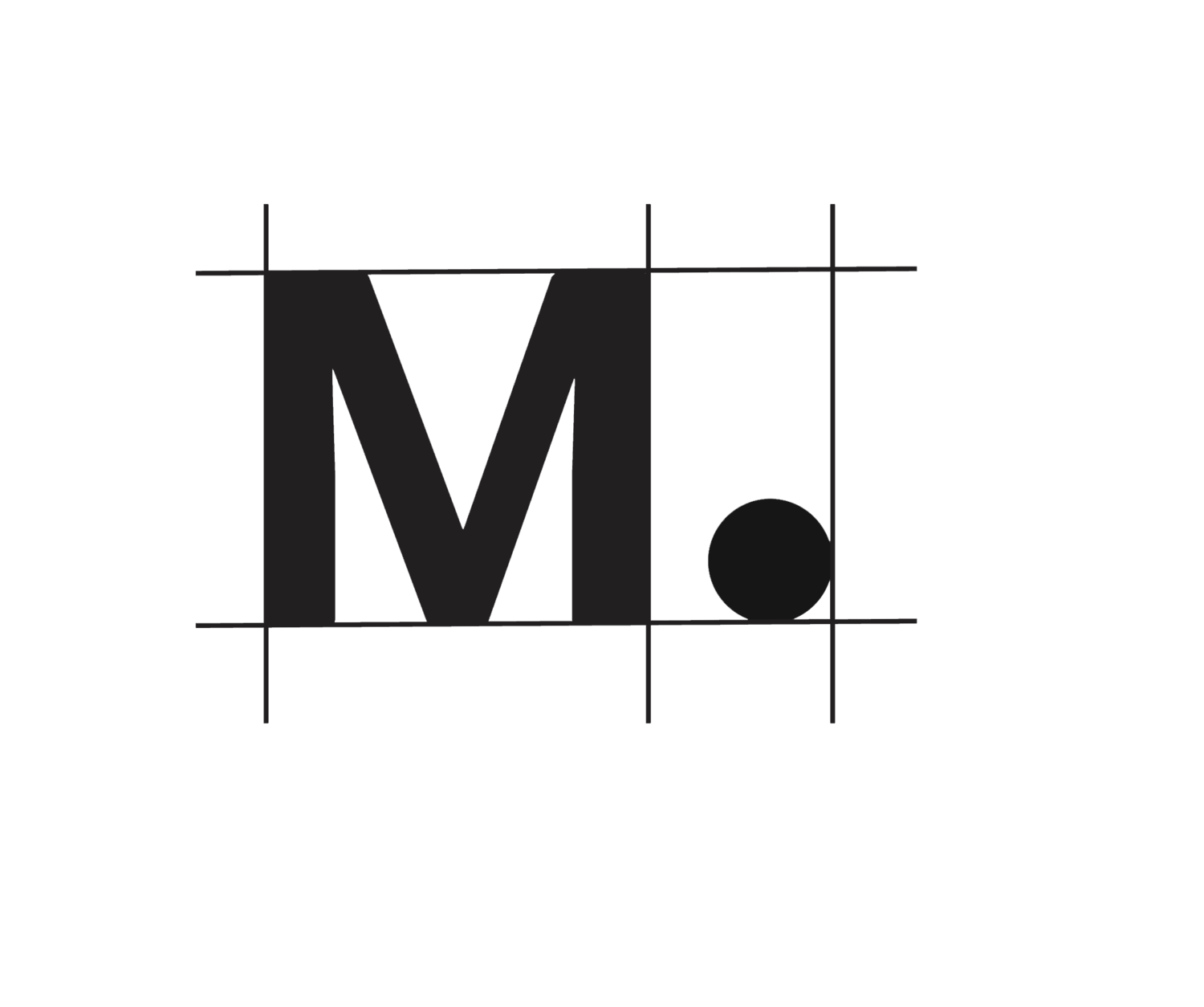Orbit App V0028
The Orbit Overhead Camera Dolly system connects any Wi-Fi enabled device using its own private network. The web-based app can be connected and used anywhere, off-line, any time with no internet or cellular data required.
Download printable guide or continue scrolling.
How to Download and Install Orbit App
STEP 1: Plug Orbit into a MAC or PC using a USB-C cable. Upgrade to latest Firmware (V028), by clicking here.
STEP 2:
After Orbit is updated, power cycle unit.
STEP 3:
Connect to "Marbl" Wifi network. This works on phone or desktop computers and does not require internet connection. Orbit will generate its own wifi connection.
Password is Marbl12345 (case sensitive)
NOTE FOR ANDROID PHONES. Connecting to wifi signals that do not broadcast internet requires an extra step. Click the drop down menu and check “stay connected to wifi regardless” . For further instructions and photos visit Orbit Owners FB group discussion on this topic.
STEP 4:
After connected, open a web browser on your mobile or desktop.
On the browser, enter http://192.168.4.1 in the URL.
STEP 5:
Review and accept terms. And enjoy!
Add Orbit App to your iphone Homescreen
STEP 1: Connect to Orbit and open app thru web browser. On bottom of screen, select the envelope with arrow button to share the app.
STEP 2:
Select Share with home screen.
DONE!
Important things to know:
· Wi-Fi Signal range is approximately 40ft from Orbit Motor.
· App doesn’t control any function on the light ring.
· Most buttons on the app are programed to operate similarly to the IR remote.
· Stealth button will turn off Wi-Fi to optimize Orbit for silent operation. Must use remote control in STEALTH mode.
· Orbit App may restrict cellular data transfer on your mobile device when in use.
Buttons Explained:
Note: Orbit has 4 modes. PRODUCT, INTERVIEW, TIME LAPSE AND STOP MOTION. Some buttons have different functions in TIME LAPSE and STOP MOTION modes. Those changes will be explained in individual sections below. Digital readout displays change to reflect different units of measure in each mode.
VFX: Turns on an audible static blip every time Orbit makes a full rotation. Ideal for use when editing video and stacking rotation clips. Tap to turn VFX off. You can also activate/ Deactivate IR from the remote control by pressing battery button 3x fast.
MODE: Cycles through PRODUCT, INTERVIEW, TIME LAPSE AND STOP MOTION individually each time it is pressed. The selected current mode will appear in the CURRENT MODE area under the digital readout display.
REFRESH DISPLAY : Refreshes connectivity to the app. Hit this button to refresh the browser and send updated information to the app. Note: Minimizing the Orbit app may disengage control of Orit. Use the refresh button after returning to the app and or try reconnecting your device to the MARBL Wi-Fi.
BATTERY LIFE: Displays battery life. Max RPMs’ will be limited based on battery life. See user manual for more details.
MOTOR SPEED: The current motor speed is displayed in RPMs in PRODUCT and INTERVIEW modes only. TIME LAPSE and STOP MOTION modes will display different speed or movements in digital readout display. (Refer to section B and C for more info)
START/ STOP: Starts motor or Stops motor. Displayed on Orbit Led Visor as a Green light for start and a Red light for stop.
INCREASE SPEED/ DECREASE SPEED: Adjusts motor RPM in PRODUCT and INTERVIEW modes.
MOTOR CHANGE DIRECTION LEFT: Activates clockwise rotation or slows then reverses an active counterclockwise rotation.
MOTOR CHANGE DIRECTION RIGHT: Activates counterclockwise rotation or slows then reverses an active clockwise rotation.
P1/P2: The motor can be programmed to move back and forth between two pre-programed points called wiper function. Pressing P1 once will program the start point for wiper function. Pressing P2 will program a stop point for wiper function. Wiper mode will display as a pulsing light on the Led Display to pulse when active.
CLEAR: Wiper mode will persist even after you change modes. Use the CLEAR button to get out of Wiper function and back to normal operation. The led visor will no longer pulse if you have disengaged wiper mode. Note: This clear function can also be performed on the IR remote by pressing P1 then P2 quickly.
CHANGE IDLE VISOR COLOR: Orbit goes into idle when an active motor has been stopped which is displayed as red on the visor. You can change the idle color from red to magenta, orange, white, and purple. You can restore default color schemes by selecting the red button.
LED VISOR OFF: The visor light can be turned off from idle by tapping the empty circle on the far left of the LED VISOR COLOR options. The LED visor can be turned back on by hitting the empty circle again or by selecting an IDLE VISOR COLOR.
Note: You can turn of the visor light on the IR remote by pressing battery button 2X fast.
STEALTH: This button activates an ultra-quiet motor movement under 3RPM. This feature is most commonly used for interviews where the microphone might pick up unwanted operating noise. Orbit will shut off Wi-Fi to optimize its systems for silent operation. Any active mode will continue to operate after STEALTH button is hit however all future control will require use of the included IR remote.
Note: STEALTH function can be deactivated by clicking the battery button 4X quickly on the IR remote control or through a hard reset.
TIME LAPSE mode Explained:
Orbit features time lapse programing that enables how long it takes to complete one full rotation.
ROTAION METER: Display of how many rotations can be made are fixed at 1 RTNS ( Rotations)
TIME SELECTED: Displays current selected time frame that Orbit will take to complete one full rotation. Display will be in HRS (hours) or MINS (minutes) the current selected time frame for orbit to complete one full rotation.
INCREASE TIME/ DECREASE TIME: Adds or reduces the amount of time that it takes to complete one full rotation. Times are preset at 30min, 1 Hsr,3hrs, 6Hrs, 12Hrs, 24hrs, 48hrs.
MOTOR DIRECTION: Sets the motor direction clockwise or counterclockwise for time lapse. Note: We recommend that you to hit a direction button prior to hitting the START/ STOP button to begin the time lapse rotation.
STOP MOTION mode Explained:
Orbit features the ability to move and stop the Orbit on command in tiny distances knows as STEPS. STEPS which are measured in degrees on the Orbit can be used to create 360 degrees stop motion content.
SPEED OF STEP: Displays the speed that the Orbit will travel to a step when selected. Speed can’t be changed and is fixed at 0.25 RPM.
SELECTED STEP MOVEMENT: Displays the selected degrees that the Orbit will rotate when prompted.
INCREASE STEP DEGREES / DECREASE STEP DEGREES: Increase or decreases the distance the orbit will rotate before stopping. Preset degree step options are 0.5, 1, 2, 5, 10, and 15.
STEP left: Will rotate the camera clockwise by the programmed step and stop until pressed again.
STEP right: Will rotate the camera counterclockwise by the programmed step and stop until pressed again.